Support
We tried to keep FeedPlanner as simple as possible.
So shame on us that you need this page.
Nevertheless, let's try to help you!
If this page does not answer your questions, please send an e-mail to support@feedplanner.ca
.How can I ...
Create a new mix
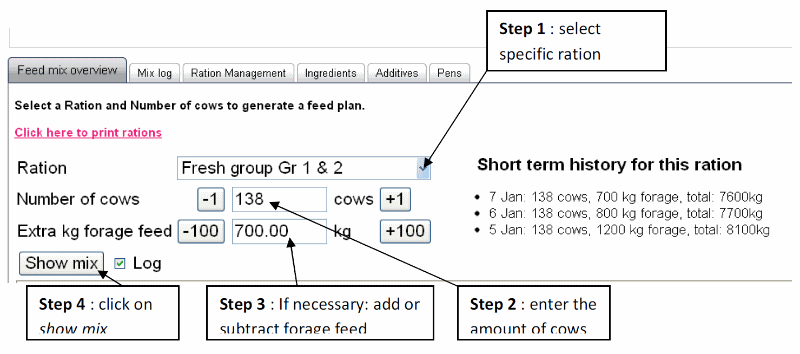
Step 1: select the specific ration you want to feed.
Step 2: enter the amount of cows you want to feed. Feedplanner automatically shows the number of cows of the previous day. You can change the amount by entering a new number or by clicking on plus or minus 1.
Step 3: if you want to change the amount of feed without changing the grain level in your mix you simply add or subtract forage feed. The program will only add extra ingredients which are marked as forage feed. Feedplanner automatically shows the amount of forage of the previous day. You can change the amount by entering a new number or by clicking on plus or minus 100.
Step 4: click on show mix and the program will create a list with all the ingredients.
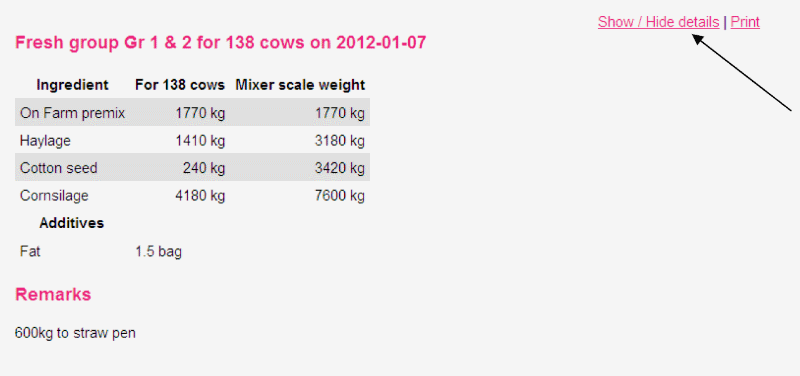
If you would like to have detailed information about your mix, click on the button show/hide details. Feedplanner shows you the following:
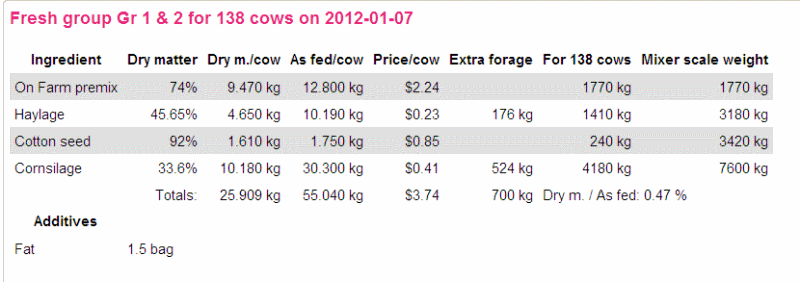
back to top
Show the mixes of last week
The tab Mix log gives you an overview of your mixes in the past. Feedplanner automatically shows an overview of the past seven days, but you can easily make your own selection.
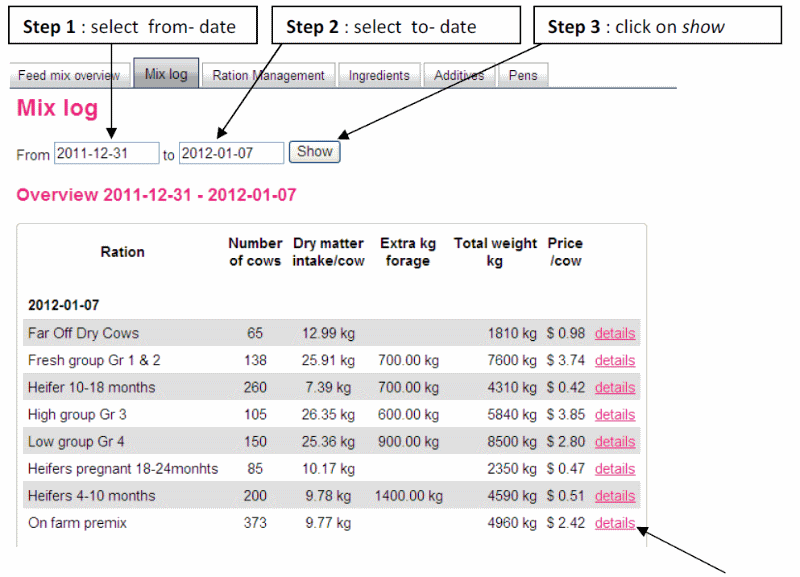
If you would like to have detailed information about a specific ration on a certain day, click on the details button.
Feedplanner shows you the following:
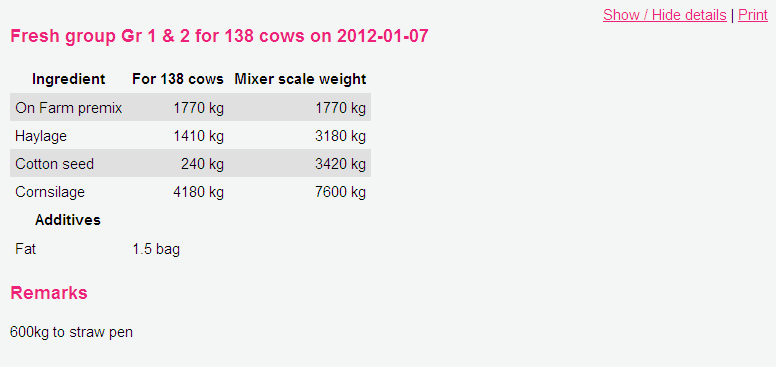
Again if you want more detail about your previous mix you can click on the button show/hide details.
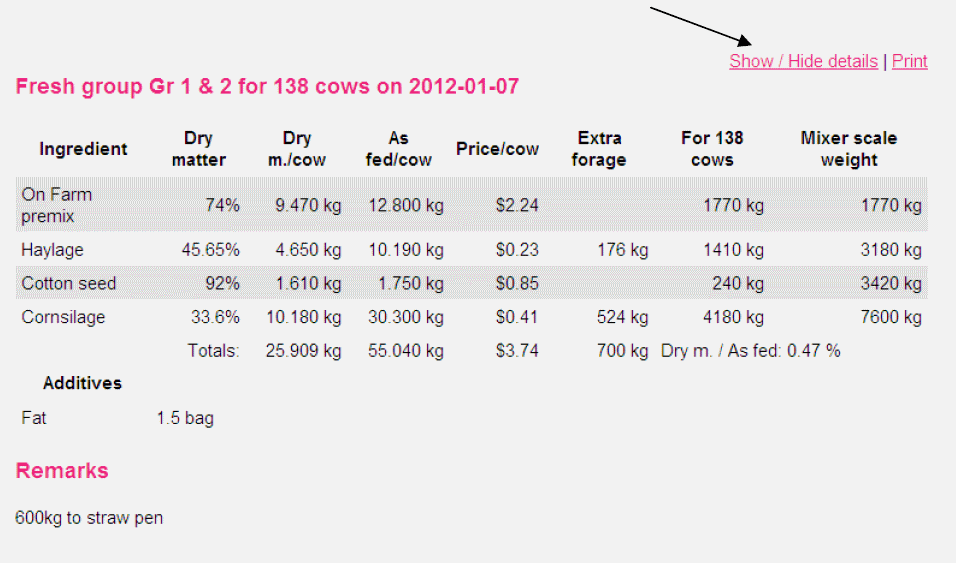
back to top
Print rations
For the best performance we advice to install a tabled pc in your loader. You can read the new feeding data from your screen every day and the loader operator will update the feedplanner by using it daily. If you do wish to make a print out of your rations, click on the following link:
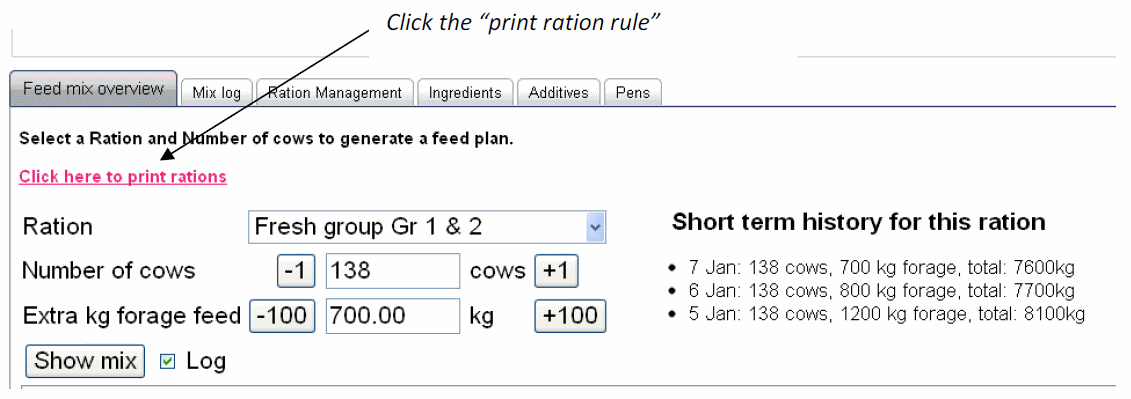
You can make your own selection of which rations you want to print. Make sure you have updated the number of cows and the extra kg forage feed of each ration. You can save these data by clicking on show mix (the log option should be on).
You can also choose if you wish to include details (dry matter, price and extra forage).
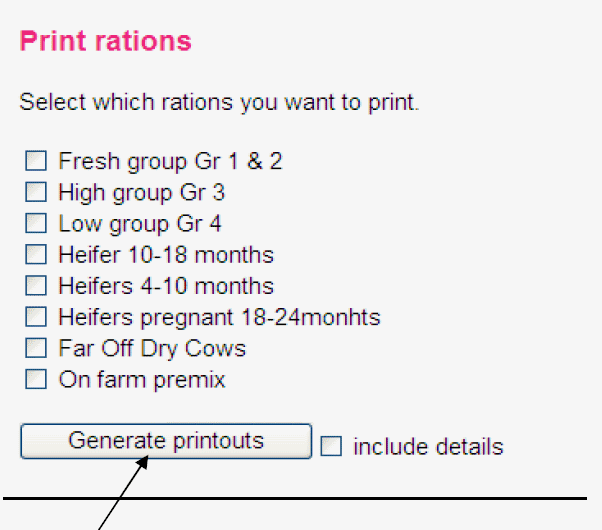
Click on generate printouts and then Print, if you wish to print including the details check the "include details box"
back to top
Create a new ration
In the Ration tab you can start creating a ration. This tab will mostly be used by your nutritionist; he or she can upload your data directly into the program.
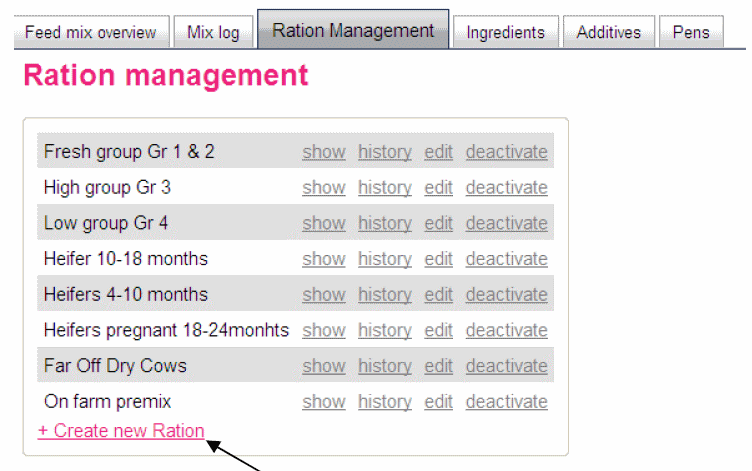
Click on Create new ration to start.
Feedplanner will ask you to fill out the following fields. You are unable to delete a ration because of thee history log., however you can change the name of a ration. If you do not use a certain ration you can deactivate it, or reactivate if you start using it.
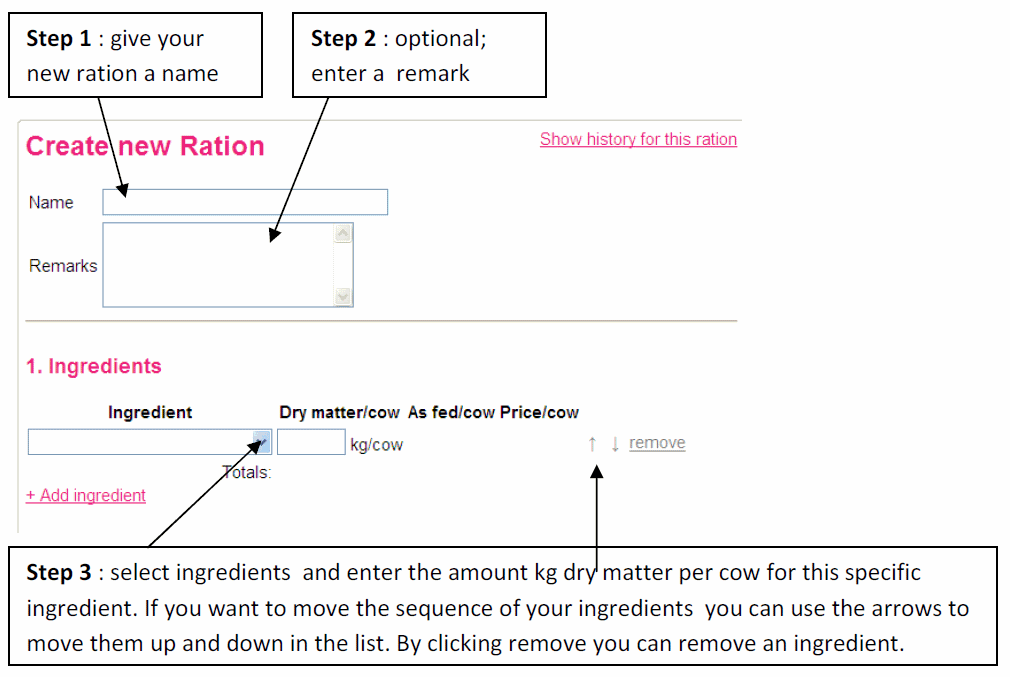
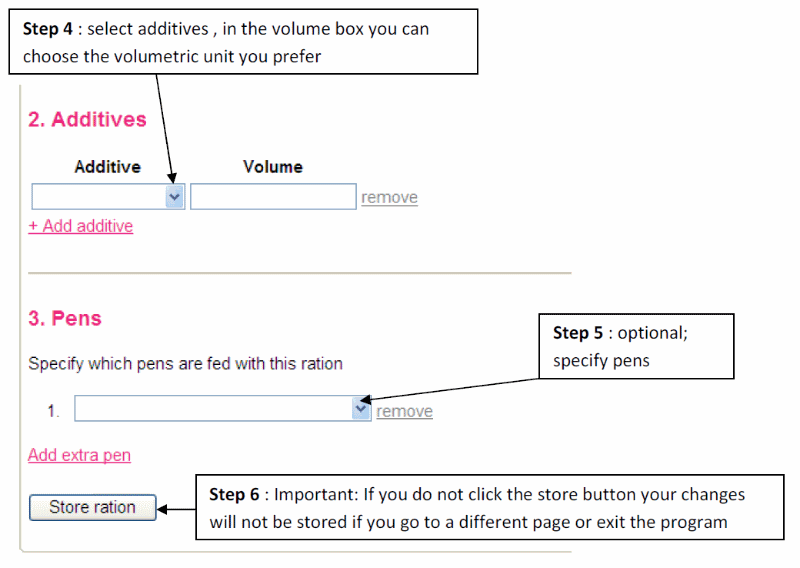
Step 1: give your new ration a name; for example "Heifers 4-10 months".
Step 2: For remarks you can enter whatever you want, this can be instructions for the feeder, rpm of the mixer etc.
Step 3: The ingredients are entered in kg dry matter per cow. The program will automatically generate the as fed rate and the price per cow for every ingredient. It also summaries the total amount of dry matter per cow and the total amount as fed per cow. The arrows are used to move the ingredients up and down in the list to change the sequence. The sequence of the ration will also be the sequence of the mix overview.
Step 4: you can name your own volumetric unit for this additive (bag, scoops pale, kg).
Step 5: it's possible to specify which pens are fed with this ration. If you want to divide your ration over multiple pens, click on Add extra pen.
back to top
Manage ingredients
You can create an unlimited list of ingredients.
Edit: If you want to rename an existing ingredient or change the dry matter percentage, price per ton or if it's forage feed or not, click on Edit.
Samples: Any kind of sample document can be stored to each ingredient. You can think of forage samples but also invoices or quotes for you commodities.
Deactivate: It is not possible to delete an ingredient; this would make your feeding history unreliable. If you don't want to use an ingredient anymore, you can deactivate it.
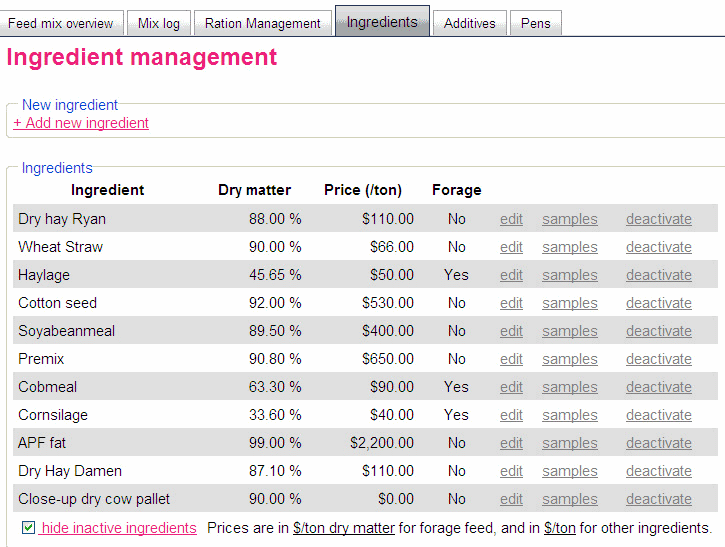
It's your choice whether you want to see a complete list of ingredients (including the inactive ones) or not. If you click on Hide inactive ingredients, Feedplanner will only show active ingredients.
If you want to add a new ingredient to your list, simply click on Add new ingredient. Each ingredient has the properties; dry matter percentage, price per ton and if it is a forage feed or not. Forage feed is feed that is influenced by the weather and price setting that is based on a drymatter per ton base.
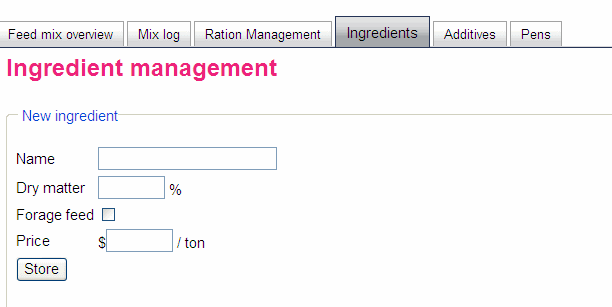
back to top
Manage additives
You can simply add new additives by entering a name in the field new additive and then click on Add. If you want to rename an existing additive, click on Edit. It is not possible to delete an additive; this would make your feeding history unreliable.
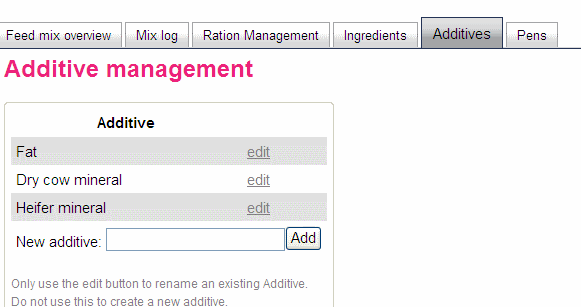
Manage pens
You can simply add new pens by entering a name in the field new pen and then click on Add. If you want to rename an existing pen, click on Edit. It is not possible to delete a pen; this would make your feeding history unreliable.
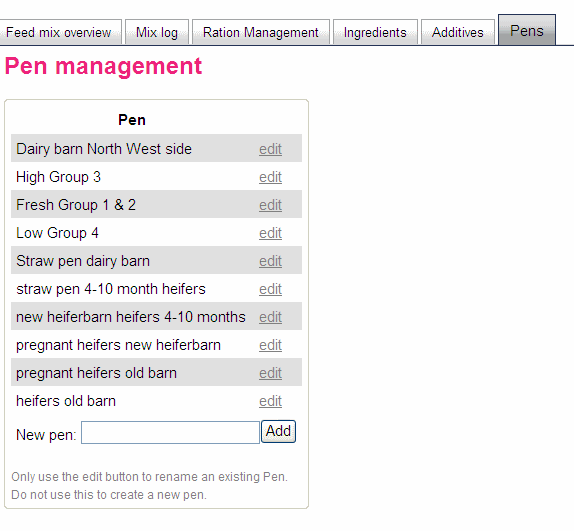
back to top